 |
 |
 |
 |
 |
|
 |
 |
 |
 |
| |
 |
 |
 |
 |
..:: Advanced ::..
|
|
|
| |
| |
If your project (which uses greta) is UNICODE version, you must make Greta project to be UNICODE version. For example:
Step 1: Add a 'Unicode Debug' configuration for Greta project:
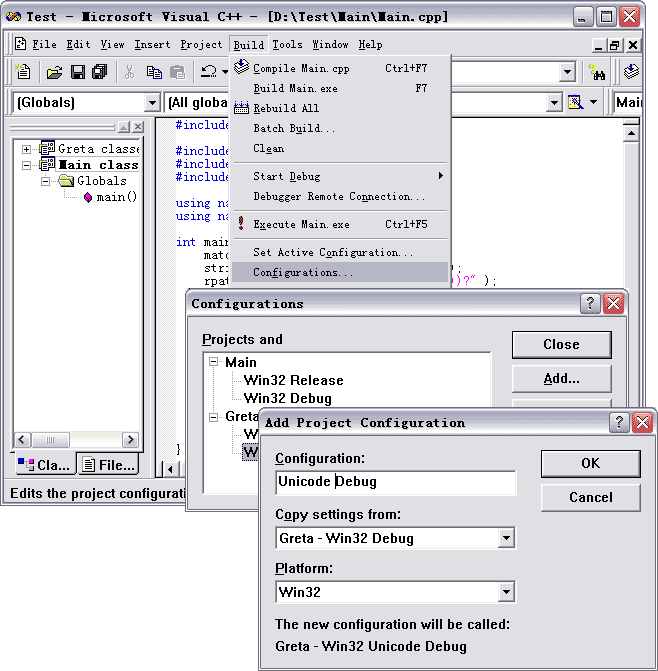
Step 2: At the project settings, add '_UNICODE' and 'UNICODE' macro into the C++ General Preprocessor defininitions of the corresponding 'Unicode Debug' Configuration:
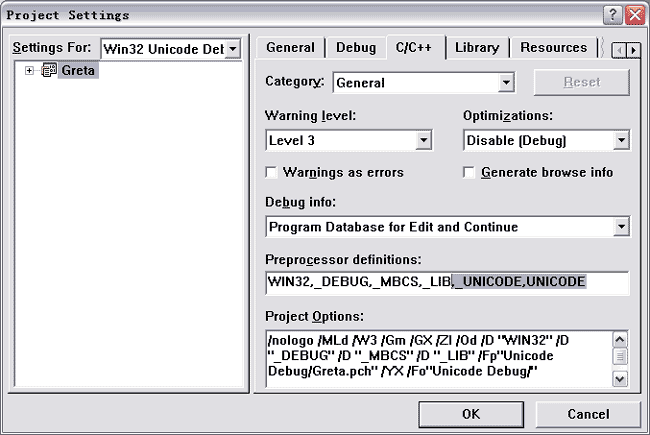
Step 3: Repeat step 1 and step 2 for 'Main' project and for 'Release' configuration. You will get 'Unicode Debug' and 'Unicode Release' configuration for both Greta and your main project. |
|
| |
|
|
| |
| |
In many cases, for instance your main project is dll, you must make sure that the greta uses the same runtime library as your main project, or you will get a link error.
Step 1: To determine which runtime library your main project uses:
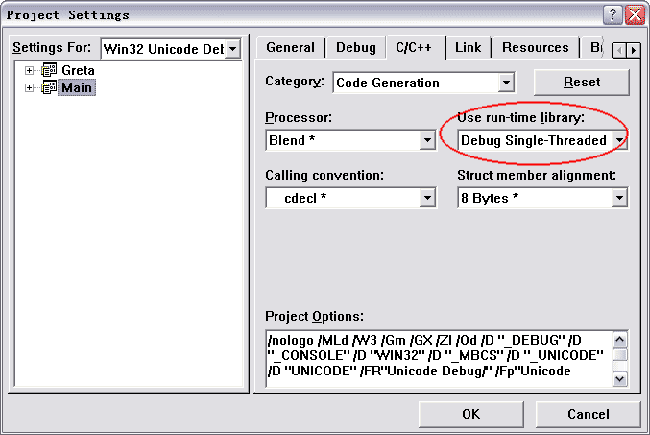
Step 2: Select the same runtime library for greta project. Then you can link successfully. |
|
| |
|
| 3. Why to download greta.lib is disagreedd |
|
|
| |
| |
Q: Why to download greta.lib is disagreed and why greta.lib downloaded may generate link error? |
|
| |
A: Because the reason of "UNICODE version" and "Runtime library". Because it is unkown whether the greta.lib downloaded is UNICODE version or not, and it is unkown which runtime library the greta.lib downloaded uses, so it may
generate link error. |
|
| |
|
 |
 |
 |
 |
|
| |
|
|
|
|
|